Uploading/Replacing documents after applications are closed
Applicants can upload missing documents or replace previously uploaded documents with the valid ones after the application closing dates.
How to Upload/ change transcripts or proof of enrollments:
1. Open your application at https://mmeg.embark.com/apply
2. Click on “Edit” from “Actions” tab.
3. From the left menu, select “Current Academic Information” tab.
4. Delete the invalid document by clicking on the trash icon next to it (If you haven’t uploaded a file you can skip this step).
5. Click on “Upload File” and upload your document. You don’t need to re-submit your application. The new document will automatically be saved in your application.
How to Upload /change ID or visa page :
1. Open your application at https://mmeg.embark.com/apply
2. Click on “Edit” from “Actions” tab.
3. Select “Personal and Contact Details” from the left menu.
4. Delete the invalid document by clicking on the trash icon next to it (If you haven’t uploaded a file before, you can skip this step).
5. Click on “Upload File” and upload your document. You don’t need to re-submit your application. The new document will automatically be saved in your application.
How to Add/Change Referees and how to Re-send the Link to Referees
1. Open your application at https://mmeg.embark.com/apply
2. Click on “Edit” from “Actions” tab
3. Go to “Recommendations” section from the left menu
4. You can check the status of your recommenders. The status can be “Sent”, “Opened”, or “Submitted”. “Sent” indicates that your referee hasn’t opened the link to the referee form yet. You should try re-sending the link. “Opened” indicates that your referee has opened the form link, but hasn’t submitted his/her letter yet. You should send her/him a reminder. Submitted indicates that your referee has submitted the form.
5. You can re-send the link to them, using the “re-send” link
6. You can delete any recommenders that haven’t submitted their letters yet.
7. You can add new referee(s) by clicking on “Invite Recommenders”
You don’t need to re-submit your application. The new information will automatically be saved in your application.